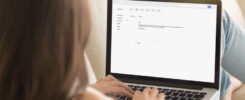Mastering your device settings is not as difficult as it may seem.
With the slightest adjustment, you can transform your tech into a much more useful part of your work.
Make the most of your mobile assistants
Firstly, let’s discuss your mobile assistant. If you have an Android phone, iPhone, or most other kinds of smartphones, you most likely have a voice-activated assistant in your device settings. Enabling your assistant can help you get everyday tasks done in a breeze. From text messaging, calling, and even setting reminders, your voice-controlled assistant is a great way to run your tech efficiently. AT&T’s highly stable network will ensure that your assistant will respond quickly with up to date information on anything you need.
Enable power-saving mode in device settings
When you are running low on battery percentage, there are a few ways to extend that last bit of energy: charging your phone or enabling power-saving mode. When not near a charger, this can allow your device to stay alive for longer, letting you complete more work with AT&T’s robust wireless network.
Adjust the text size
Have you ever looked at your device settings and wondered why the text was so small? Enlarging the text size will give you a quicker and easier time completing tasks while on the go. To enlarge the text, go to the display tab and select your text size you prefer.
Connect your device
Did you know that your phone is constantly scanning for WiFi? With the power of AT&T’s wireless network, you do not need to worry about connecting to unsafe public WiFi networks, and provides similar speeds so you can get your work done anywhere.
Change things up in your settings
Want a new look? Some modern smartphones support a somewhat new feature called dark mode. To enable dark mode, navigate to your system settings under the display tab, and pick which display mode you prefer. Dark mode is a visual overhaul that is easier on the eyes, and may save you a bit of battery life!
Using folders to stay organized
We are all guilty of it: organized app chaos. Installing a suite of useful apps is good, but be sure to organize with the use of folders so you never have to search for what you need. To create a folder on an iPhone, simply press and hold an app, then drag and drop it onto another. Name the folder, and you are set to go. This will prevent the awkward app search when you are in the middle of a task.
Managing your device settings can add improved efficiency at work and help you be more productive at home.
![]()